Getting Access
Registering
-
Go to the Redwood License Manager and fill out the form.
-
Once you have submitted the form, you should receive an email that contains a link to finish setting up your account.
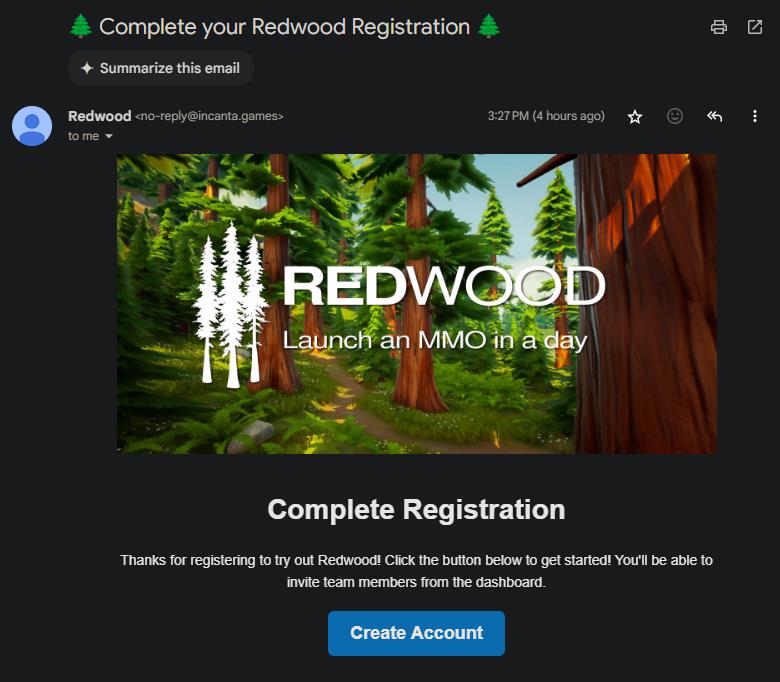
-
Click the Create Account button in the email to finish setting up your account. You'll be asked to set a password for your account.
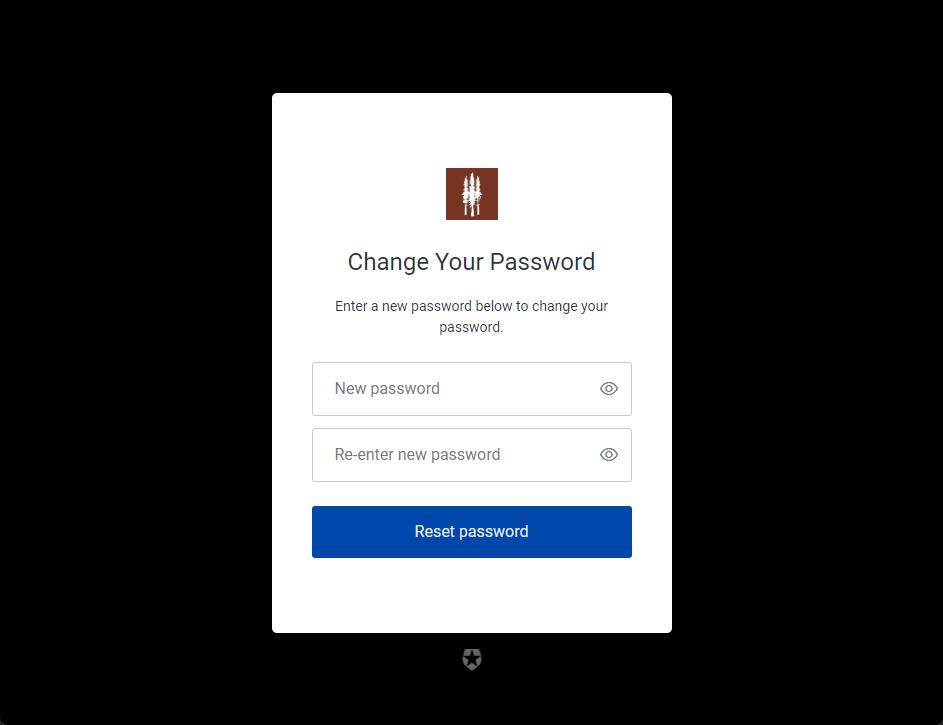
-
Once you've set your password, press the Back to All Applications button.
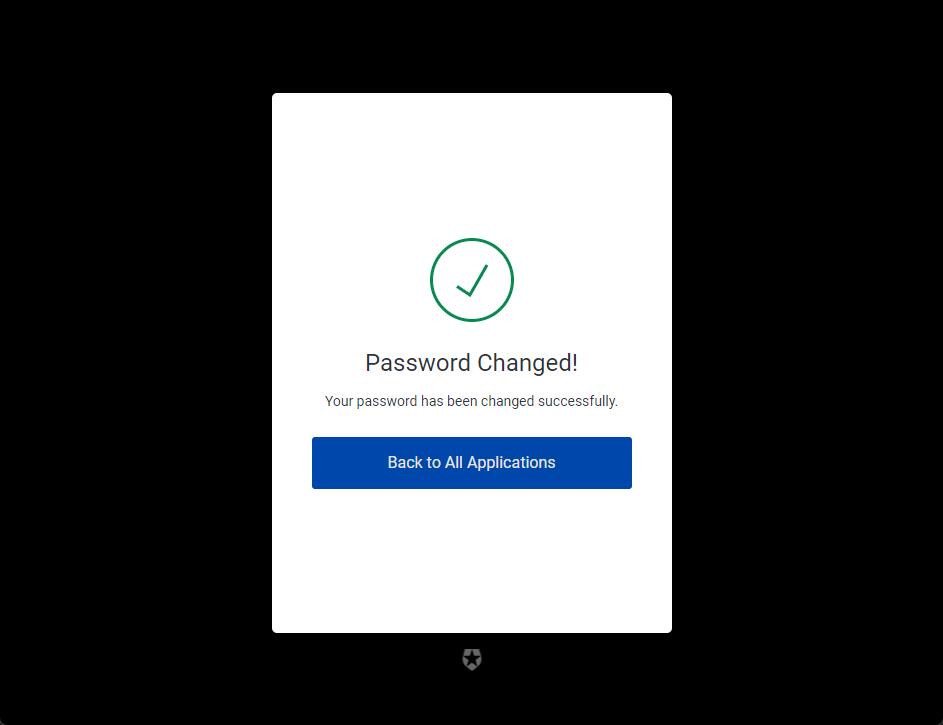
-
You'll should be redirected to log in with the email you signed up with and the password you just set.
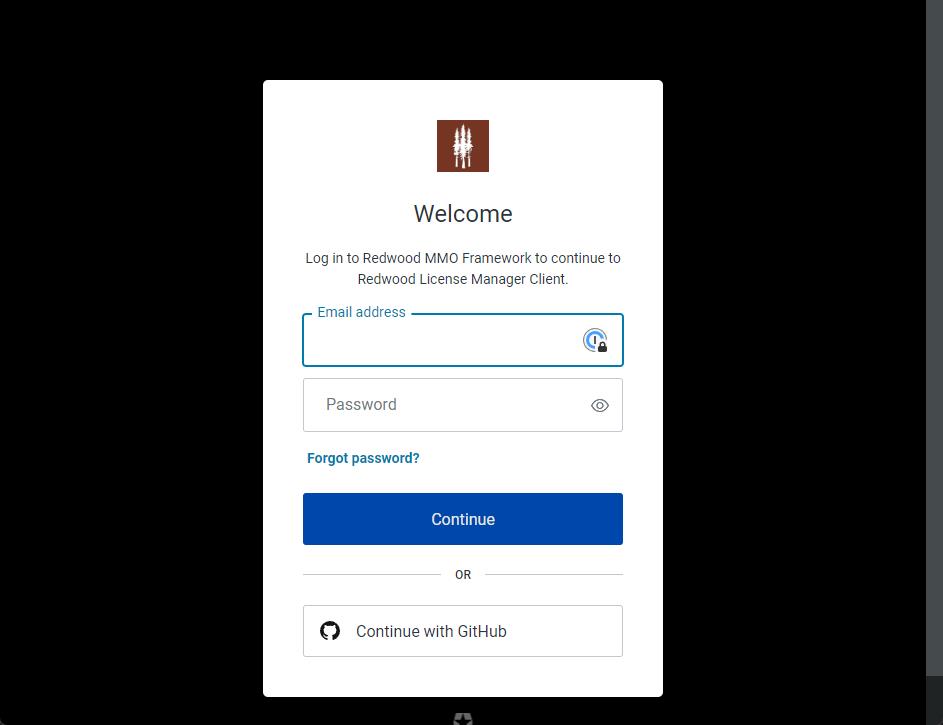
-
From there you'll be redirected to the dashboard in the Redwood License Manager. You will need to complete a few steps before you can download the Evaluation version.
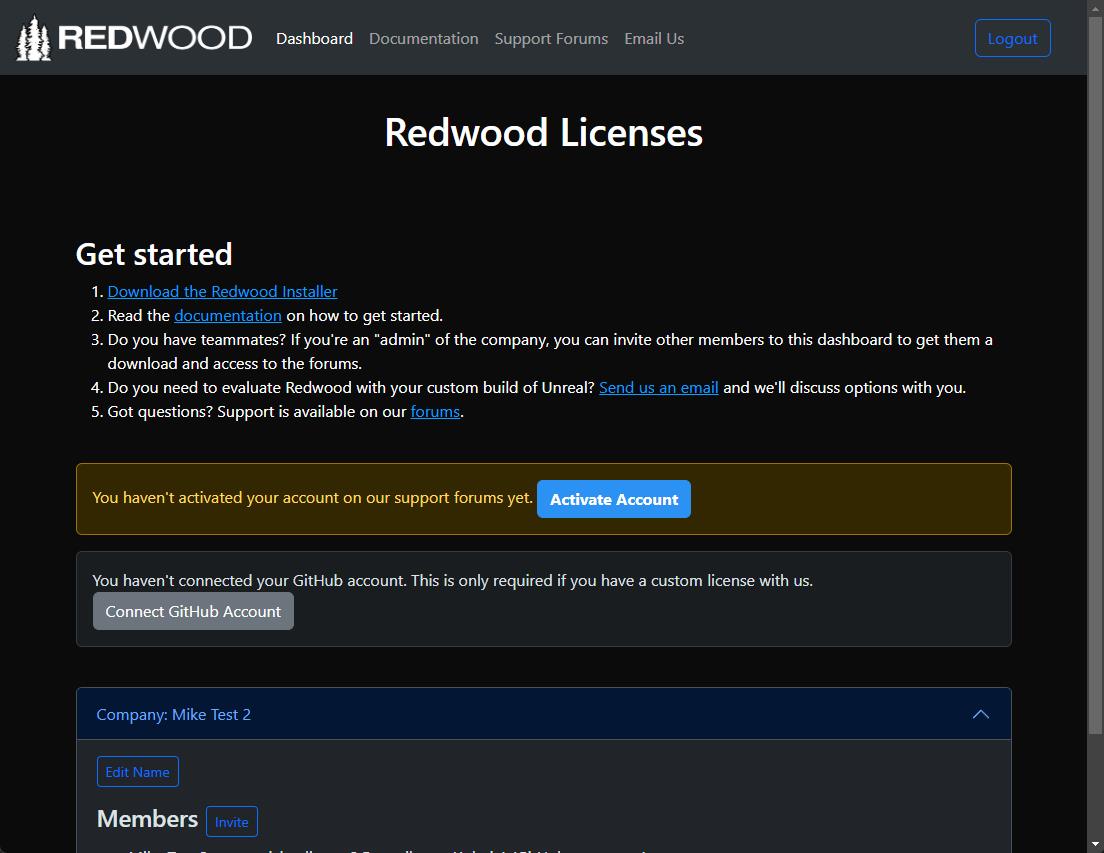
success
Great, now make sure you have the necessary prerequisites.